Custom retracements and fans
Printed From: BullCharts Forum
Category: BullCharts
Forum Name: Tips and Tricks
Forum Discription: Tips on how to use BullCharts more effectively.
URL: http://www.bullcharts.com.au/forum/forum_posts.asp?TID=79
Printed Date: 23 Dec 2025 at 3:11pm
Software Version: Web Wiz Forums 9.69 - http://www.webwizforums.com
Topic: Custom retracements and fans
Posted By: Peter
Subject: Custom retracements and fans
Date Posted: 20 Dec 2004 at 11:46am
|
The Fibonacci retracement tool calculates retracement levels at
predefined steps, based on the Fibonacci series. First you draw out a
line along a trend, then horizontal retracement lines are drawn at
fixed percentages between the end points of your line. These levels are
at well known percentages such as 38.2%, 61.8% and 161.8%. But it's
possible to build your own retracement tools that work at different
levels. Editing retracement levels
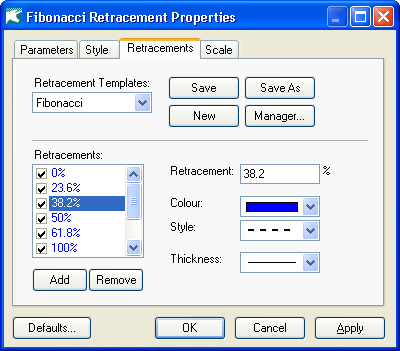 Saving a Retracement Level Template Being able to customise the retracement is handy, but it'd be very time consuming if you needed to do it every time. So it's possible to save the levels as what's called a level template. (not to be confused with a chart template). Notice that the dialog above shows that the Fibonacci template is in use at the moment. If you change the levels, close the properties, then reopen them, you will notice that this changes to "Custom". If you select another template from that dropdown then the levels will immediately update in the properties. Make some changes to the template. You can then either press Save to save over the top of the current template, or Save As to save your changes as a new template. Setting the default template, and restoring factory settings You may have noticed that it's possible to save over the built-in templates. The manager button gives you an option to restore the built-in templates. It also lets you select which template gets used by default when you select the retracement tool. Other tool types There are a number of line studies that provide this customisation. These include all of the fan tools, retracement tools, the time series tool, and the fibonacci arcs and circles tool. Each of these tools falls into one of three level types:
|