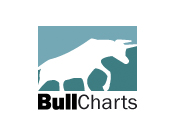
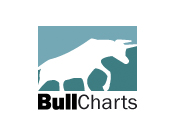 |
Working with the Security Manager |
Post Reply 
|
| Author | |
Peter 
BullCharts Staff 
Joined: 09 Sep 2004 Location: Australia Posts: 241 |
 Post Options Post Options
 Quote Quote  Reply Reply
 Topic: Working with the Security Manager Topic: Working with the Security ManagerPosted: 18 May 2005 at 5:06pm |
|
Most of you will have found the security manager by now. If you
haven't, press F6 to open it up. The security manager allows you to
locate companies by either index, industry group, alphabetically, or by
type. But it's most useful feature is are the WatchLists.
To create a WatchList, right click on the WatchList item and select New WatchList. Then type in a name for the WatchList. Once created, you can add companies to the WatchList by typing their ASX codes into the list below. You can also create folders to arrange your WatchLists. Here are several tips for working with WatchLists:
A final note: By default BullScan will scan on all "Ordinary" securities. You can change this group. If you want the scans to scan on one of your WatchLists (or any other group) by default, right click on that item and select "Default Scan Group". Now every BullScan (that does not have its security groups explicly set) will scan on that WatchList instead of on "Ordinaries". |
|
 |
|
Post Reply 
|
| Forum Jump | Forum Permissions  You cannot post new topics in this forum You cannot reply to topics in this forum You cannot delete your posts in this forum You cannot edit your posts in this forum You cannot create polls in this forum You cannot vote in polls in this forum |